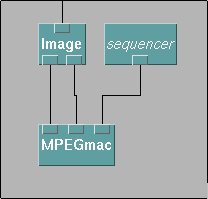
In order to MPEG encode your animation, you need to store your frames in separate files. In order to do this, connect the MPEGmac module in your program as seen below:
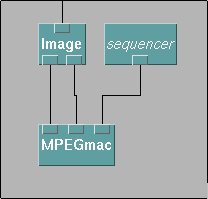
In order to download this module, click here. When the window showing the file opens, use the "save as" option to put the file in your directory. Once it is there, move the file to your ".DXmacros" directory so that the macro is loaded into DX automatically upon startup. [If you do not do this before you start DX, the macro will not appear in DX. You can then use the "load macro" option in the DX user interface (under the "File" heading) to load the macro.] A new entry named "Mpeg" will appear in the "Categories" menu of DX. If you select this, you will see "MPEGmac" listed in the tools window. Select this and hook it up as shown in the example above.
The MPEGmac macro will automatically write out the images in your animation in the correct file format and with the correct names. There are a couple of points to be careful about.
Suppose, I want to animate the gravitational sphere, and generate movie frames to encode with mpeg_encode .
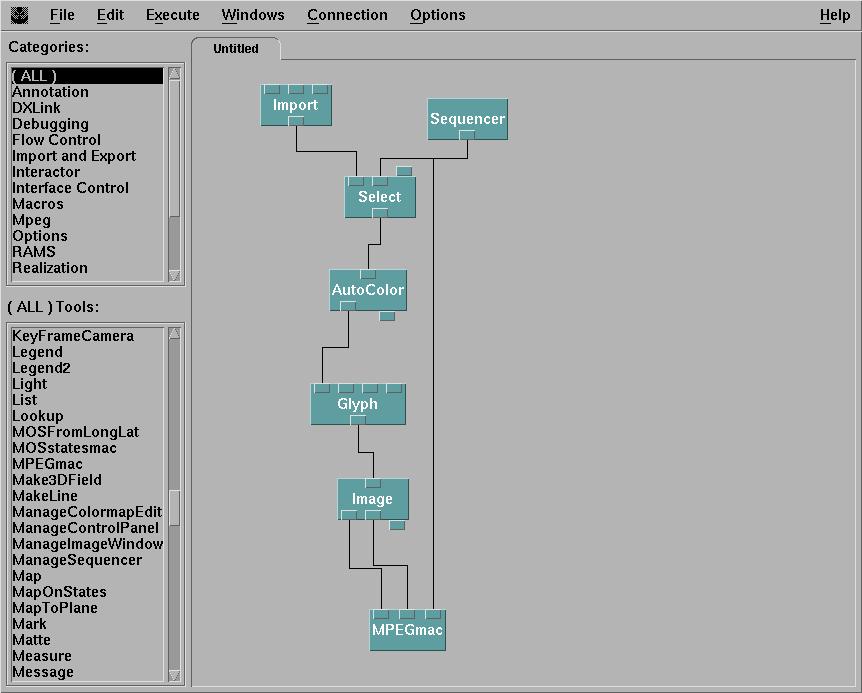
After stepping the animation frame by frame, the current working
directory contains a set
of files created by MPEGmac with the names image.000.yuv,
image.001.yuv, etc. It also assumes that each
yuv file has a corresponding size
file
image.000.size etc. These are all written by
MPEGmac.
Next, we count the number of such files and construct a file
called dx.param. This is a parameter file for
the MPEG encoder
(an example is given here ).
It indicates such things as the starting and ending frame file names
and
the tradeoff between compression and image quality. If you want
to experiment with different MPEG encoding settings, you can edit
dx.param.
Next, we have to
execute the program called mpeg_encode, which
will
construct the MPEG file and save it with the name
image.mpg.
mpeg_encode dx.param
The MPEGmac macro makes sure that all of the files are written out in a certain format (YUV) and with very specific file names. The file names are important because the parameter file used by the mpeg_encode command as written requires this specific format. This is not required, but makes the process somewhat easier to implement.
For a User's Guide on the MPEG Encoder click here .
You can view an MPEG animation by typing:
mpeg_play -dither color file.mpg.
To get the binary executable mpeg_play click mpeg_play binary here .